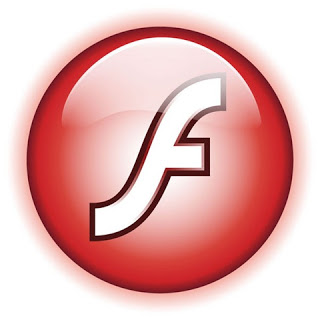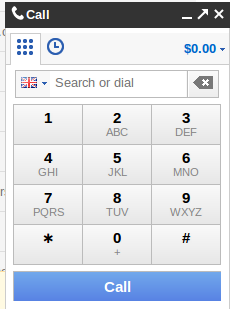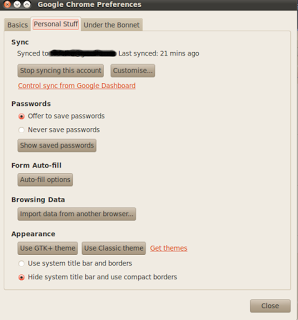Adobe has announced that it will be discontinuing support of Flash Player for mobile.
In a statement posted on the official Adobe Blog by Danny Winokur, vice president and general manager of interactive development, Adobe conceded that HTML5 is "the best solution for creating and deploying content in the browser across mobile platforms."
Goodbye Flash Player For Mobile, for a while you were an extra competitive advantage of some mobile platforms (QNX, Android, WebOS, etc.) over others (Apple's iOS).
Feel free to leave comments and/or questions.
In a statement posted on the official Adobe Blog by Danny Winokur, vice president and general manager of interactive development, Adobe conceded that HTML5 is "the best solution for creating and deploying content in the browser across mobile platforms."
Goodbye Flash Player For Mobile, for a while you were an extra competitive advantage of some mobile platforms (QNX, Android, WebOS, etc.) over others (Apple's iOS).
Feel free to leave comments and/or questions.