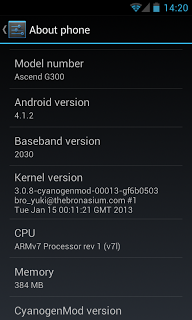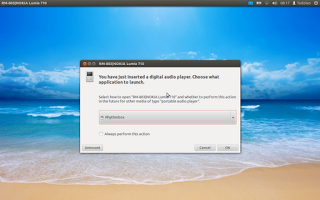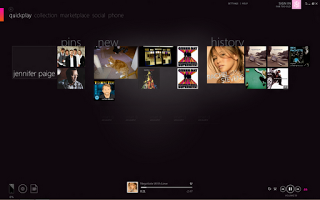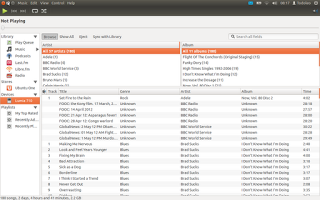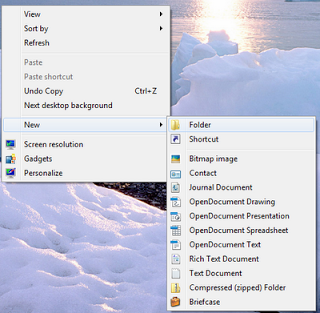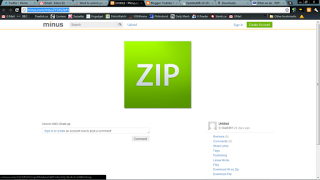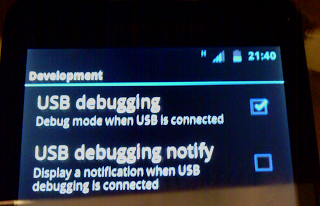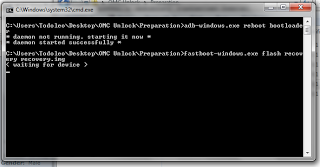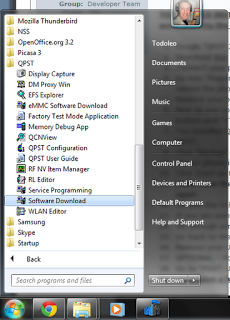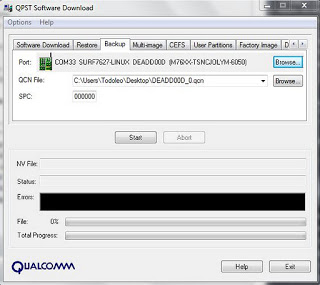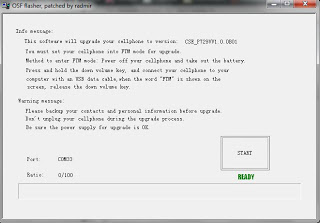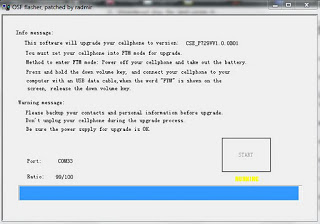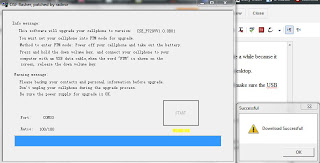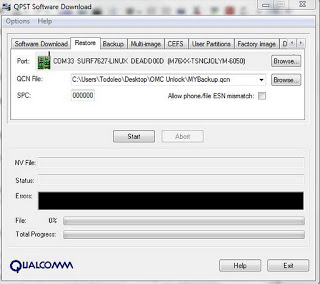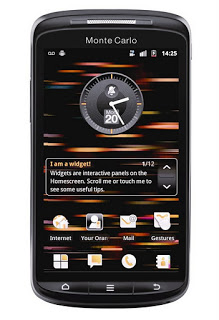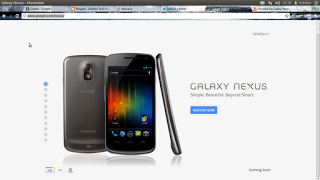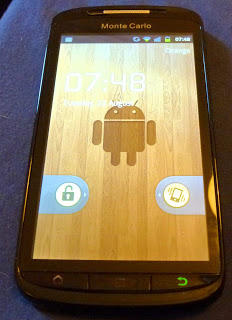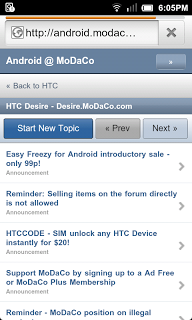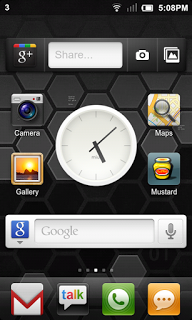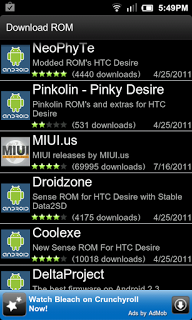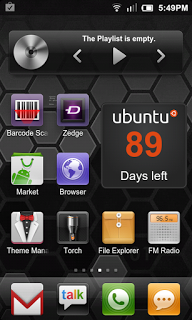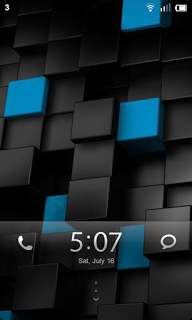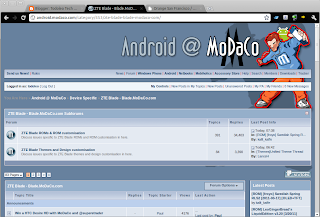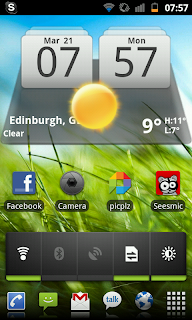It is that time of year again: the days are getting longer and warmer, the fridges have faster turnover of Hooch and/or Cider and some of us have started rocking our solar power banks. Yes ladies and gentlemen, it is almost time for March of the Droids.
March of the Droids is an event organised by Android Enthusiasts throughout the UK and has the backing of several websites and companies. This year one of the sponsors is my employer Skyscanner, and I will be giving a talk on Mobile Application Testing at Skyscanner.
March of the Droids 2014 takes place on May 10th (12:00) in Bournemouth, Dorset (England). The plan for the event looks great with Paul O'Brien (MoDaCo), Jon Love (Clove), Tom Mleko (HyperBees) and myself giving talks. As well as the talks, there will be the usual real life socialising, libations, food, shenanigans and tomfoolery.
At time of writing, there are still some tickets available so if you would like to attend the reasonably priced event (£12.50) you can buy tickets here.
I look forward to catching up with everyone there, delivering my talk (and prizes too) and having a great time. Who knows, we may even end up trying to give away some smartphone cases...
Feel free to pop a comment in the section below if you have any questions.
More details on March of the Droids 2014 can be found here: http://www.marchofthedroids.co.uk/
If you are looking for flights, car hire or a hotel for the event check out http://www.skyscanner.net/
March of the Droids is an event organised by Android Enthusiasts throughout the UK and has the backing of several websites and companies. This year one of the sponsors is my employer Skyscanner, and I will be giving a talk on Mobile Application Testing at Skyscanner.
March of the Droids 2014 takes place on May 10th (12:00) in Bournemouth, Dorset (England). The plan for the event looks great with Paul O'Brien (MoDaCo), Jon Love (Clove), Tom Mleko (HyperBees) and myself giving talks. As well as the talks, there will be the usual real life socialising, libations, food, shenanigans and tomfoolery.
At time of writing, there are still some tickets available so if you would like to attend the reasonably priced event (£12.50) you can buy tickets here.
I look forward to catching up with everyone there, delivering my talk (and prizes too) and having a great time. Who knows, we may even end up trying to give away some smartphone cases...
Feel free to pop a comment in the section below if you have any questions.
More details on March of the Droids 2014 can be found here: http://www.marchofthedroids.co.uk/
If you are looking for flights, car hire or a hotel for the event check out http://www.skyscanner.net/