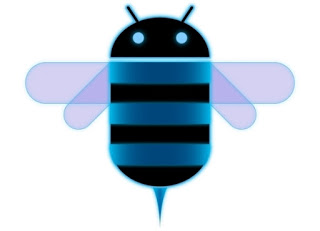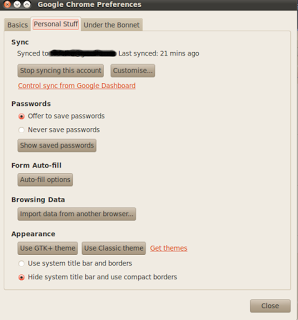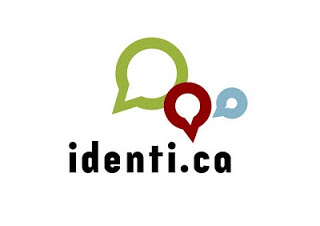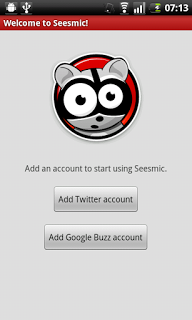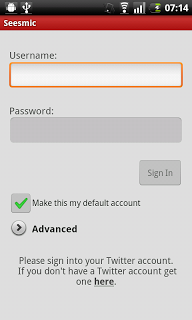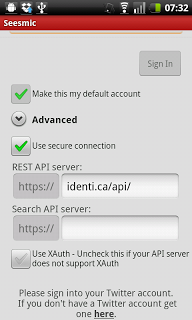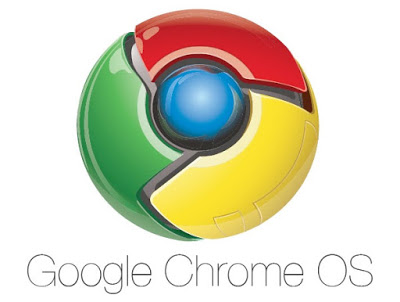I recently had a problem setting up a netbook with Ubuntu 10.10 Linux for a relative.
Installing Ubuntu 10.10 Maverick Meerkat Netbook Edition wasn't a problem, and everything worked fine except for wireless networking. Trawling through Dell and Ubuntu forums to find the solution was tough, but I eventually got to the bottom of it.
Before I go any further, I must underline a few details:
- the Dell Mini 1018 netbook was purchased in the UK
- the wireless card uses Realtek drivers (not Broadcom ones)
- solving the problem involves a small amount of terminal use
I'll assume you have installed Ubuntu on your machine and have plugged it into a router to gain internet access. (Without internet access this tutorial won't work).
Before starting please update Ubuntu using the Update Manager.
Step One: Open A Terminal Window
Open a Terminal window (usually found in "Accessories" or "Applications")
Step Two:
Copy and paste the following text into the command prompt:
sudo add-apt-repository ppa:lexical/hwe-wireless
You will be prompted to enter your "root" or "administrator" password. Go ahead and wait for the terminal gobbledygook takes you back to a command prompt.
Step Three:
Copy and paste the following text into the command prompt:
sudo apt-get update
Again, you may be prompted to enter your "root" or "administrator" password. As in the previous step, go ahead and wait for the terminal gobbledygook takes you back to a command prompt.
Step Four:
Now, copy and paste this last bit of text into the command prompt:
sudo apt-get install rtl8192ce-dkms
Again, you may be prompted to enter your "root" or "administrator" password. As in the previous step, go ahead. You might be prompted to confirm that you want to install a file. enter "Y" on your keyboard and then hit "Enter" on your keyboard. Now wait for the terminal gobbledygook takes you back to a command prompt.
Last Step (Hopefully): Restart Ubuntu
Now all you have to do is restart your computer and Wireless Networking should be working fine.
Thanks go to Keng-Yü Lin who provided the repository and did all the hard work to make this possible in a relatively pain free manner (https://launchpad.net/~lexical), and the friendly people at the Ubuntu Forums.