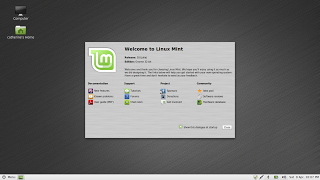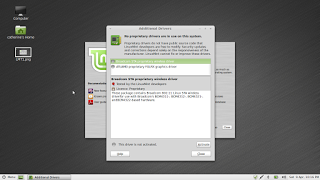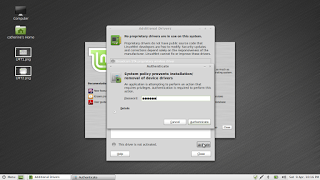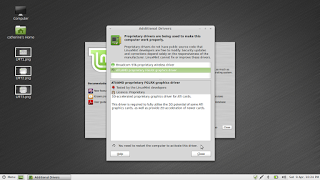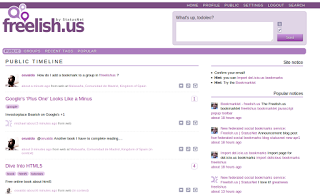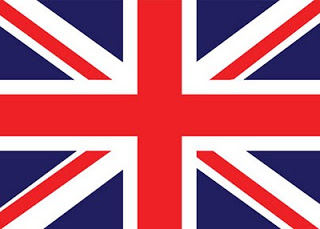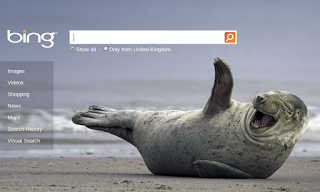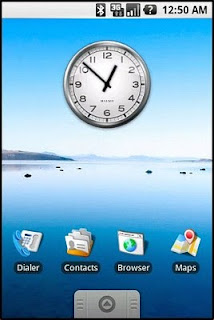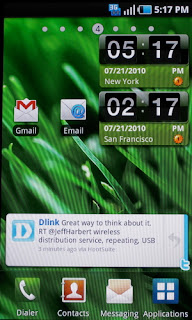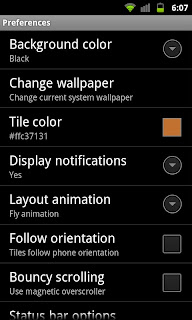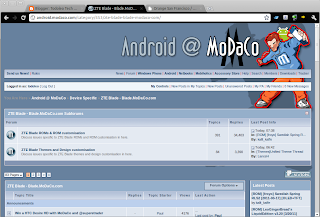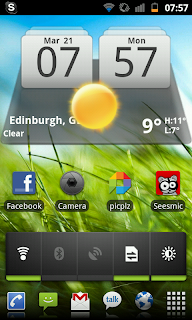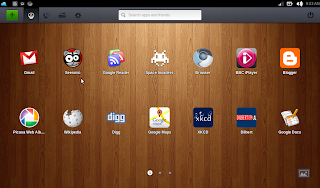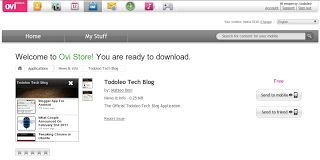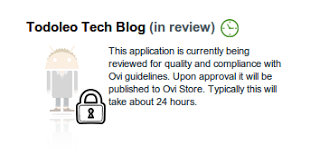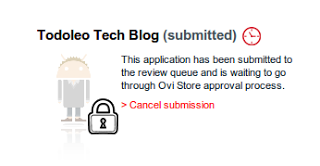A few years ago I used to work in an establishment that served Italian coffee. Quite often, I would serve older customers who I referred to as "Grumbly Crumblies". These customers would often sit down, look at the hot beverages menu and start grumbling.
"Why can't they just do a simple black coffee...?", "Fancy coffees? All I want is a plain white with two sugars!" and "£1.50 for a coffee? They must be having a laugh, I remember when you could get a coffee for 10p!" were all grumbles the majority of the crumblies engaged in.
When this sort of customer is choosing a mobile phone I'm pretty sure they have a similar attitudes. In my opinion Alcatel and the Carphone Warehouse have a great mobile phone for the "Grumbly Crumblies"... Yes, it's the Royal Wedding Phone!
 |
| The Royal Wedding Phone |
On sale at the Carphone Warehouse and Best Buy in the UK for just one pound sterling, provided you purchase a £10 top-up, you get one of the best value for money mobile phones ever (sim-lock-free)! Considering that in the classy box you get a mini-USB charger, a mono mini-USB wired handsfree and a one-sheet instruction manual you can be sure you won't break the bank. I find this amusing because the value of the charger (which can be used as a replacement charger for older Motorola/Blackberry/mp3 player devices) is more than the whole package itself.
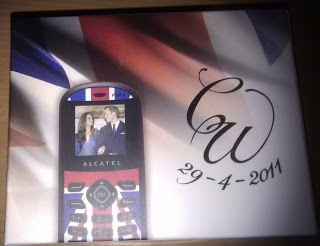 |
| The box of The Royal Wedding Phone |
The phone itself is a very-few-frills device which has a colour backlit screen, an unevenly backlit keyboard and the facility to make calls and send text messages. It also comes with some java games installed, an FM radio and an LED torch.
Aesthetics are a subjective thing, so the design which has a Union Jack motif going on on the front and a silver CW 29-04-2011 on the red back may or may not rock your grumbly tastes... You also get a picture of the happy couple at their engagement as a wallpaper and a midi version of God Save The Queen as a ringtone. This is truly the white coffee with two sugars of mobile phones.
 |
| Front |
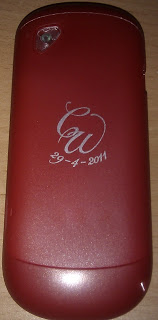 |
| Back |
Sadly you don't get a camera, a web browser or any form of internet access on the device. This means you won't be able to visit http://www.aretheymarriedyet.com/ just to make sure.
Best of luck to the couple who are getting married tomorrow, and I hope they remember to have their mobile phones switched off during the ceremony, no matter how appropriate the ringtone is...